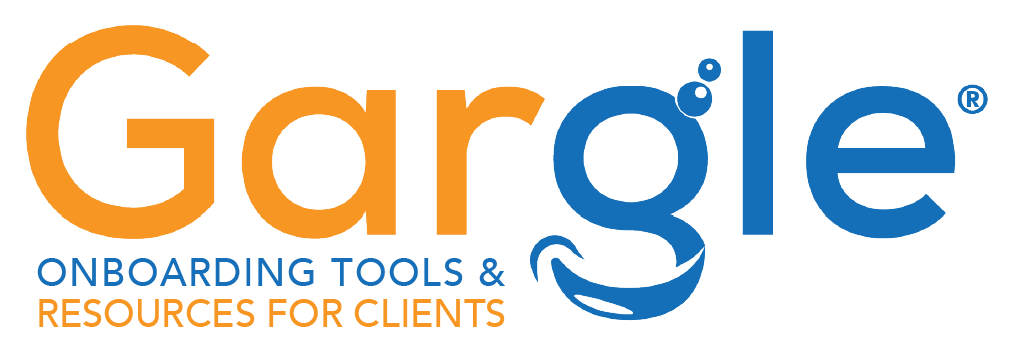Begin verification of your business on Google
Resource Link: https://support.google.com/business/answer/6300716?hl=en&ref_topic=6300675
Verification helps ensure the accuracy of your business information across Google. Verified businesses are twice as likely to be considered reputable by users.1
Verification also protects you from anyone who might otherwise pose as a representative of your business. Until you’ve completed verification, you won’t be able to edit the business information that appears on Google products.
For most businesses, verification means requesting, receiving, and reading a verification postcard from Google.
Tip: Some business owners may be able to verify through other methods like phone call, text, email, or Google Search Console. If you see any of these options, follow the directions on the page to verify your business, and skip the instructions in this guide. Learn more about verification.
If you’ve continued to verification directly after signing up, you’ll see Mail in the top left corner of the page, over the map where your business is pinned.
- If your business information is correct, click Mail. Make sure not to click Verify later below.
- Enter the name of the person the verification postcard should be mailed to. (This is optional—you can leave it blank if you’d like.) We’ll send it to the address you provided for your business.
- Click Send postcard.
You may have signed up for Google My Business, then stopped before beginning the verification process. In that case:
- Sign in at google.com/business. Your Google My Business dashboard will appear.
- Find the red banner at the top of the page, and click the Verify now button to the right.
- You’ll see Mail in the top left corner of the page, over the map where your business is pinned. Confirm that your business information is correct, then click Mail. Make sure not to click Verify later below.
- Enter the name of the person the verification postcard should be mailed to. (This is optional—you can leave it blank if you’d like.) We’ll send it to the address you provided for your business.
- Click Send postcard.
Wait for your postcard
In a few weeks (depending on where you’re located), you’ll receive a postcard from Google at your business address. The postcard will include a unique verification code, which you’ll enter in Google My Business to confirm that your business is located at the listed address.
While you’re waiting for your postcard, you can start laying the groundwork for success online:
- Visit your website as if you were a customer who found it on Google. Take this chance to spruce up your site or update any old information.
- Take pictures of your business and the products and services it provides, which will make great additions to your Google My Business listing. You can even take customers inside your space with Business View.
Check your verification status
Complete verification
Once you receive your verification postcard, return to google.com/business. Sign in and click Verify location from the menu (or click the Verify now button). Then follow the instructions to enter the verification code from your postcard.
Congratulations: you’re now verified and ready to edit your business information, respond to reviews, and add photos!
It may take a few weeks for your business information to appear across Google. Once your information is live, check out your listing. Just search for your business name and city in Google Search or Maps and see what appears.
If you don’t like what you see, make sure to read the next guide in this series to find out how to improve your listing. Keep in mind that search results vary for a number of reasons, and what you see may not be the same as what someone else sees. Learn how Google ranks local results.
If you have more questions about verifying your listing, visit the Google My Business community.
Thirsty for more? Check out the next guide in our series to learn how to improve your business information online.